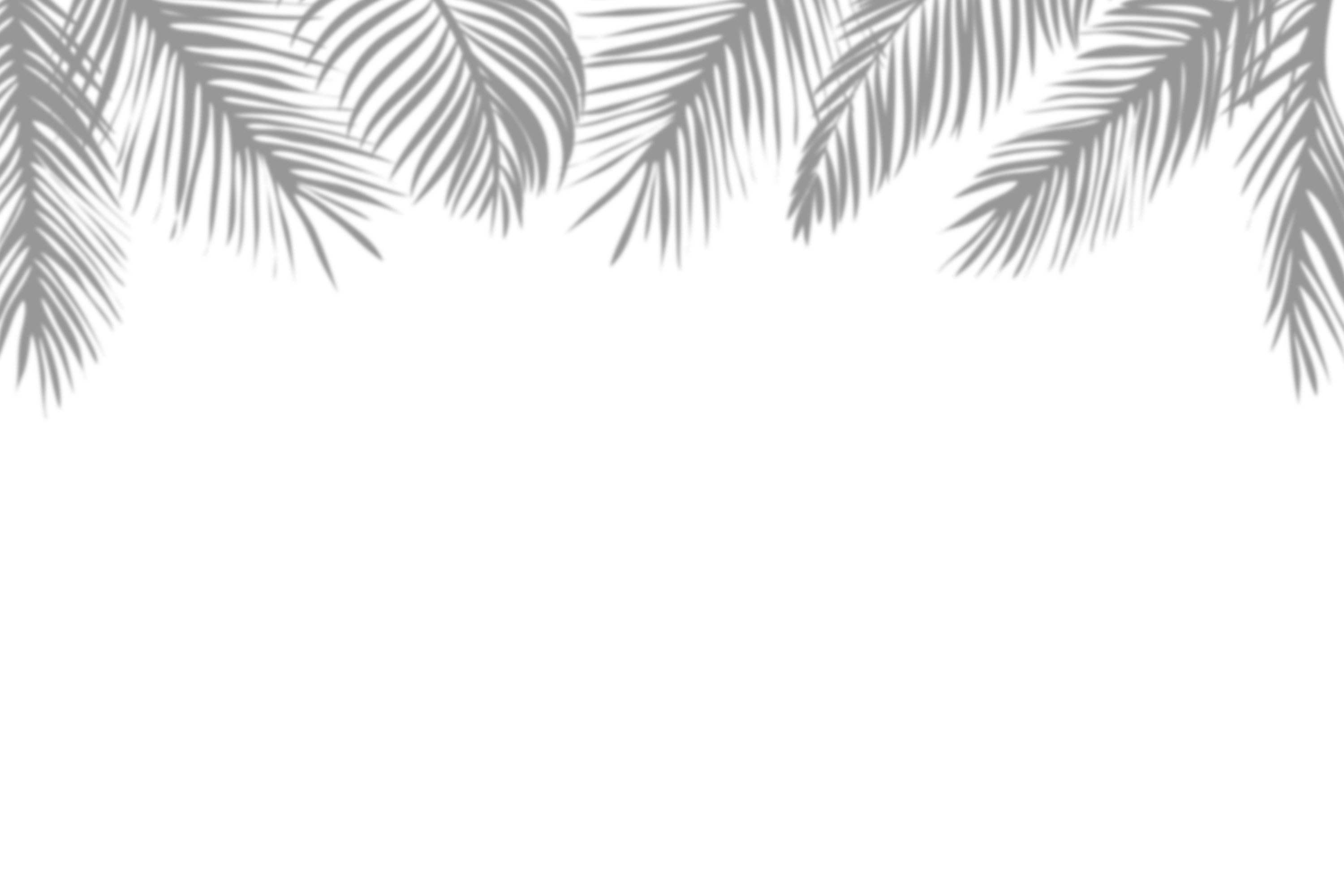Understanding Smart Home Ecosystems (e.g., Alexa, Google Home, Apple HomeKit) 🤖🏡
Smart home ecosystems act as centralized platforms that allow disparate devices to communicate and work together. Before selecting a smart lock, you’ll want to consider which ecosystem you already use—or plan to use—so that your lock integrates seamlessly.
-
Amazon Alexa
-
Overview: With Alexa-enabled devices (Echo Dot, Echo Show), you can control smart locks via voice commands like “Alexa, lock the front door” or “Alexa, is my door locked?”
-
Integration Method: Smart locks compatible with Alexa use Alexa Skills. After linking the lock’s app to your Amazon account, you can enable voice control and routines (e.g., locking the door when you say, “Alexa, good night”).
-
Advantages: Broad device support, frequent updates, and the ability to integrate locks into broader “Alexa Guard” routines—alerting you if unusual activity is detected when you’re away.
-
-
Google Home
-
Overview: Google Assistant on devices like Nest Mini or Google Nest Hub can likewise control smart locks. Commands such as “Hey Google, unlock the back door” or “Hey Google, is the front door locked?” work once properly configured.
-
Integration Method: Install the smart lock’s Google Home Action within the Google Home app. After authorization, Google Home can execute lock/unlock commands, show lock status, and trigger routines (e.g., locking doors when Google Home detects “Goodbye” from your phone location).
-
Advantages: Tight integration with Google’s location-based routines, such as auto-locking when you leave home. Google’s voice recognition also allows personalized voice match for different family members.
-
-
Apple HomeKit
-
Overview: HomeKit provides a privacy-focused platform for Apple users. With HomeKit-compatible locks, you can manage access via Siri commands on iPhone, iPad, or HomePod: “Hey Siri, lock the front door” or “Hey Siri, is the garage door locked?”
-
Integration Method: HomeKit locks pair via Bluetooth or Thread. After scanning the HomeKit setup code, the lock appears in the Home app. You can then include it in automations (e.g., locking all doors when first person leaves).
-
Advantages: End-to-end encryption and local control by default; no third-party cloud is required. HomeKit’s secure access sharing lets you grant temporary or recurring access to guests, neighbors, or service providers without exposing your iCloud credentials.
-
-
Samsung SmartThings, Wink, and Others
-
Overview: Platforms like SmartThings (Samsung) and Wink provide broad protocol support (Z-Wave, Zigbee, Wi-Fi) for integrated smart home control across brands.
-
Integration Method: Hubs connect wirelessly to smart locks. Within the SmartThings app, you can view lock status, set geofencing rules, or create IFTTT-style automations (e.g., if a door unlocks after 10 PM, turn on hallway lights).
-
Advantages: Device-agnostic flexibility, local processing options to reduce latency, and robust rules engines for advanced home automation.
-
Key Point: Before purchasing a smart lock, determine your primary ecosystem—Alexa, Google Home, HomeKit, or a third-party hub—so you can choose a lock that “plays nice” with your existing devices.
Compatible Lock Brands and Models 🏷️🔒
The market offers numerous smart locks, but not all support every ecosystem or protocol. Here’s a bullet list of popular, reliable models categorized by compatibility:
-
Compatible with Alexa, Google Home, and HomeKit
-
August Wi-Fi Smart Lock (4th Gen)
-
Features: Direct Wi-Fi, voice control, DoorSense (door-position sensor), guest access sharing.
-
-
Yale Assure Lock SL (with Wi-Fi Module)
-
Features: Sleek touchscreen keypad, Z-Wave/ Z-Wave Plus integration, works with all major ecosystems with the extra Wi-Fi or Z-Wave module.
-
-
Schlage Encode Smart WiFi Deadbolt
-
Features: Built-in Wi-Fi, no hub required, voice control via Alexa or Google Assistant, built-in alarm technology.
-
-
-
Compatible with Z-Wave or Zigbee Hubs (e.g., SmartThings)
-
Kwikset Halo Powered by Wi-Fi
-
Features: Built-in Wi-Fi, however, older “Halo Touch” supports Z-Wave, featuring fingerprint sensor add-on.
-
-
Yale Assure Lock Touchscreen (Z-Wave Edition)
-
Features: Touchscreen keypad, Z-Wave 700 series, Alarm certified, voice assistant integration via hub.
-
-
Schlage Connect Camelot Touchscreen Deadbolt (Z-Wave Plus)
-
Features: Built-in alarm, configurable user codes, durable all-weather keypad.
-
-
-
HomeKit-Exclusive or Thread-Compatible
-
Ultraloq U-Bolt Pro (WIFI + Bluetooth)
-
Features: 6-in-1 access (fingerprint, smartphone app, code, key, phone shake), optional HomeKit integration via HomeKit Bridge.
-
-
Level Touch (Bluetooth, HomeKit)
-
Features: Invisible installation inside a deadbolt, authenticates via Touch iPhone X+ FaceID, requires Level Bridge for remote access.
-
-
Eve Door & Window (Sensor + Integration)
-
Features: While not a lock, pairing with Eve Door & Window sensors and HomeKit-enabled locks alerts you if a door is open after locked—ideal for HomeKit purists.
-
-
Note: Always verify the specific model’s firmware version, as older models may require a hub or module upgrade to support newer protocols (e.g., HomeKit Thread support). Check the manufacturer’s website for the latest compatibility charts.
Wi-Fi vs. Z-Wave vs. Zigbee: What’s the Difference? 🌐📶
When integrating a smart lock into your home network, understanding the underlying wireless protocol is crucial. Each option has trade-offs in range, power consumption, and mesh networking capabilities.
-
Wi-Fi
-
Range & Speed: Directly connects to your home router—typical range up to 150-200 feet (45-60 meters) indoors. High bandwidth.
-
Advantages: No hub required; remote access out of the box (control the lock from anywhere via the cloud). Easy to install—just connect to your home Wi-Fi network.
-
Considerations: Higher power consumption (frequent battery replacements), potential congestion on busy networks, and security depends on your Wi-Fi encryption and router firewall.
-
-
Z-Wave
-
Range & Mesh Networking: Uses sub-1GHz frequencies (908.42 MHz in North America), providing reliable penetration through walls, with a typical 100-foot (30-meter) range. Each device extends the mesh network, enhancing reliability with multiple nodes.
-
Advantages: Low power consumption, robust mesh network with up to 232 devices per network, secure AES-128 encryption. Ideal for large homes or homes with thick walls.
-
Considerations: Requires a Z-Wave hub (SmartThings, Wink, Hubitat). Hub acts as the internet bridge if you want remote access—some hubs can integrate with voice assistants.
-
-
Zigbee
-
Range & Mesh Networking: Operates at 2.4 GHz globally, with typical ranges of 75-100 feet (23-30 meters) indoors. Similar mesh capabilities—each Zigbee device can act as a repeater.
-
Advantages: Low power usage, faster data rates than Z-Wave, supports thousands of devices on a single network. Integrates with hubs like SmartThings, Amazon Echo Plus, or Philips Hue Bridge.
-
Considerations: More susceptible to interference from Wi-Fi or Bluetooth (since it shares the 2.4 GHz band), hub required for Internet connectivity, encryption depends on Zigbee device and coordinator.
-
Quick Comparison Table:
| Feature | Wi-Fi | Z-Wave | Zigbee |
|---|---|---|---|
| Frequency | 2.4 GHz / 5 GHz | 908.42 MHz (North America) | 2.4 GHz |
| Range (Indoor) | ~150-200 ft (45-60 m) | ~100 ft (30 m) | ~75-100 ft (23-30 m) |
| Mesh Support | No (direct to router) | Yes (each device repeats signal) | Yes (each device repeats signal) |
| Power Use | High (continuous Wi-Fi handshake) | Low | Low |
| Hub Required | No (but optional for organization) | Yes (for network coordination) | Yes (for network coordination) |
| Security | WPA2/WPA3 | AES-128 Encryption | AES-128 Encryption |
| Installation | Simple (connect to SSID/password) | Moderate (pair with hub) | Moderate (pair with hub) |
Installation Checklist for a Seamless Setup ✔️🔧
Installing a smart lock properly ensures reliable performance and prevents frustrating hiccups. Below is a recommended checklist to follow:
-
Verify Door Preparation
-
Measure door thickness (1¾″ standard; some locks support 1⅜″–2″).
-
Check backset (2¾″ or 2¾″ industry standard).
-
Confirm deadbolt cutout (2⅛″ diameter for most cylindrical locks).
-
-
Gather Required Tools
-
Philips and flathead screwdrivers
-
Drill with ½″ and 1″ bits (for any additional holes)
-
Flashlight for interior cavity inspection
-
Tape measure and pencil for marking
-
Level to ensure keypad faces are vertical
-
-
Prepare Electronic Components
-
Install fresh batteries (prefer lithium AA for longer life) in lock interior.
-
Ensure your Wi-Fi or hub is within range; if not, consider a Wi-Fi extender or reposition the hub closer to the entry.
-
Temporarily disable any ambient light (direct sunlight can interfere with touchscreen calibration).
-
-
Mount the Deadbolt and Interior Module
-
Insert the deadbolt into the door edge; ensure smooth, unobstructed throw into the strike.
-
Align the interior mounting plate parallel to the door face; use the leveling tabs to adjust.
-
Secure with provided screws—hand-tight only, then check the exterior alignment before fully tightening.
-
-
Attach Exterior Keypad or Lever
-
Feed interior cable through the deadbolt hole (if required) without pinching.
-
Align the exterior unit flush to the door face—wiring should not pinch or intersect latch components.
-
Test that the touchscreen or lever sits perpendicular to the door.
-
-
Pairing with Ecosystem or Hub
-
For Wi-Fi Locks: Follow the manufacturer’s app instructions—enter SSID/password, confirm lock appears online.
-
For Z-Wave/Zigbee Locks: Put your hub in “Include” mode, then trigger pairing (press programming button or turn thumb turn five times quickly). Wait for the hub’s acknowledgment.
-
For HomeKit Locks: Open the Home app, tap “Add Accessory,” then scan the HomeKit setup code. Follow on-screen prompts to assign to a room and create automations.
-
-
Test Mechanical Operation Before Configuration
-
With batteries installed but before app pairing, manually lock and unlock to ensure latch alignment and that the key override (if available) functions smoothly.
-
-
Configure User Codes, Virtual Keys, and Automations
-
Add user codes for trusted family members; create time-limited digital keys for visitors.
-
Set automation rules: e.g., “Lock door when everyone leaves” (Google Home) or “Lock exactly at 10:00 PM” (HomeKit).
-
Test voice commands or app-based locking/unlocking multiple times to ensure reliability.
-
-
Finalize Striking Plate Alignment
-
Close the door; check that the latch smoothly enters the strike plate without binding. Sand or chisel the strike if necessary to eliminate friction.
-
-
Document Installation for Future Reference
-
Photograph the lock’s interior assembly, network settings, and hub pairing sequence.
-
Note the lock’s model, firmware version, and troubleshooting tips in a home maintenance log.
Tip: Always refer to the manufacturer’s detailed installation manual. Some locks (e.g., August, Schlage, Yale) include QR codes on packaging to link directly to step-by-step videos.
Security Considerations: Encryption and Firmware Updates 🛡️🔄
Smart home locks introduce many conveniences—but they also create new attack surfaces. Before integrating a smart lock, consider these security best practices:
-
End-to-End Encryption
-
Ensure your lock uses strong encryption: preferably AES-128 or AES-256 for data in transit and at rest.
-
Verify that the lock’s mobile app communicates over HTTPS/TLS with certificate pinning to prevent man-in-the-middle attacks.
-
-
Regular Firmware Updates
-
Like any IoT device, smart locks require firmware updates to patch vulnerabilities. Enable automatic updates if supported; if not, check monthly on the manufacturer’s website.
-
Before updating, review the release notes to confirm the update addresses relevant security issues and does not introduce new bugs.
-
-
Secure Wi-Fi Network
-
Configure your home router with WPA3 encryption (or WPA2 if WPA3 is not available). Disable WPS (Wi-Fi Protected Setup) as it can be exploited.
-
Use a strong, unique password for your Wi-Fi network—ideally a 16+ character passphrase combining letters, numbers, and symbols.
-
-
Separate Guest Network
-
Set up a guest Wi-Fi network for visitors. Keep your smart locks on a dedicated “IoT” VLAN or network segment to isolate them from sensitive data on your primary network.
-
-
Multi-Factor Authentication (MFA)
-
Where possible, enable MFA for your smart lock app. Some platforms support biometric (fingerprint/Face ID) or a one-time code via SMS/email.
-
Even after lost smartphone scenarios, ensure a fallback method (e.g., backup phone number or secondary admin account) without weakening security.
-
-
Audit Logs and Access Notifications
-
Review activity logs weekly—who unlocked your door, at what time, and from which IP or device. Set up push notifications for entry attempts after unusual hours or repeated failures.
-
-
Disable Unused Features
-
If your lock supports guest access, geo-fencing, or remote APIs, disable any features you don’t actively use. Each extra capability can introduce an attack vector.
-
Warning: Avoid “white-label” or unbranded smart locks. Vendors without transparent security practices often skip regular updates; vulnerabilities can remain open for months.
How Good Deal Locksmith Ensures a Smooth Integration in Orlando 🌴🛠️
At Good Deal Locksmith, we recognize that smart home integration can seem daunting. Our certified technicians leverage years of locksmith expertise and network know-how to ensure your smart lock enhances—not disrupts—your daily life.
-
Consultation & Ecosystem Assessment
-
We begin with a free in-home consultation: assessing your existing smart home ecosystem (Alexa, Google Home, HomeKit, or third-party hub) and network infrastructure. We make hardware recommendations that align with your preferences and budget.
-
-
Pre-Installation Network Health Check
-
Our team scans your home Wi-Fi signal strength and inspects hub placement. If coverage is spotty, we suggest reliable Wi-Fi extenders (e.g., Amazon eero, Google Nest Wi-Fi) or a dedicated IoT router to guarantee uninterrupted lock performance.
-
-
Professional Installation & Configuration
-
We mount deadbolts, feed necessary wiring (if your lock requires hardwiring for power), and level keypad assemblies. Then, we pair the lock with your selected ecosystem—testing voice commands, automations, and remote access thoroughly.
-
For Z-Wave or Zigbee locks, we include hub integration, ensuring your hub firmware is current and that each lock’s node is correctly added to the mesh network.
-
-
Security Hardening & Best Practices
-
Our technicians enforce strong router settings—WPA3 encryption, disable WPS, and separate IoT traffic on a VLAN or guest network. We enable MFA within each lock’s companion app and recommend using the highest encryption modes.
-
-
Client Training & Documentation
-
Once installed, we walk you through daily lock operations, code management, and voice assistant routines. We provide a printed or emailed “Smart Lock Integration Guide” tailored to your specific lock model, ecosystem setup, and troubleshooting tips.
-
-
Ongoing Support & Maintenance
-
Technology evolves rapidly, so Good Deal Locksmith offers maintenance plans that include quarterly lock health checks—verifying firmware versions, battery levels, and network performance. We also dispatch technicians for on-site firmware updates if required.
-
-
Rapid Emergency Response
-
If connectivity issues arise—such as Wi-Fi dropout or hub malfunctions—our 24/7 hotline (407-726-8486) ensures you get immediate assistance. We can often resolve issues remotely; if a site visit is needed, we dispatch a technician within our standard Orlando service window (20–30 minutes).
-
Local Expertise: Our technicians are deeply familiar with Orlando’s unique building materials (e.g., hurricane-grade doors) and climate factors—ensuring each smart lock installation accommodates weather sealing, temperature fluctuations, and heavy traffic patterns typical in Central Florida.
Conclusion & Call-to-Action 📞🏠
Smart home integration locks represent a significant leap forward in convenience, security, and peace of mind. By choosing the right ecosystem—whether Alexa, Google Home, or HomeKit—selecting a compatible lock from leading brands, understanding network protocols (Wi-Fi, Z-Wave, Zigbee), following a thorough installation checklist, and prioritizing encryption and firmware updates, you can create a seamless, secure smart home experience.
When it’s time to upgrade your locks and connect them to your home network, Good Deal Locksmith in Orlando is your trusted partner. Our certified technicians handle everything from pre-installation network assessments to post-integration support—ensuring your smart home locks perform reliably and securely.
🔑 Ready to make your home smarter and safer? Schedule an in-home consultation today by calling (407) 726-8486 or visiting our website. Let Good Deal Locksmith guide you through every step of smart home lock integration—from product selection to ongoing maintenance—so you can unlock the full potential of your connected home.